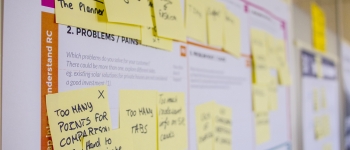Navigate the links to the Budget Process pages below to become familiar with the various aspects of campus budgeting at SF State.
Budget Scenarios & Transfers
Budget Scenarios
Budgeting in the Common Financial System (CFS) must include a Scenario ChartField, and campuses may set up Scenarios that are most appropriate for their campus business and reporting requirements.
San Francisco State University uses four different budget scenarios:
- INITL_BUD (Initial Budget): This scenario is used for posting the beginning allocations to the Cabinet-Level Officers only. This Scenario is equivalent to Original Budget in the legacy Financial Records System.
- PTD (Period to Date): This scenario is used to post cumulative budget balance history, and will equal current Budget in all cases.
- PERM (Permanent): This scenario is used for transferring and posting permanent budget.
- ROLL_FRWRD (Carry forward): This scenario is used for allocating the carry-forward budget to cabinet level.
Budget Transfers
Budget transfers are subject to the Delegation of Fiscal Authority and Responsibility issued to campuses under Executive Order No. 1000 effective July 1, 2007. No budget transfers can be made between two different funds.
Budget Transfer Procedures
Once a department receives its budget, it is the responsibility of the department manager to maintain it and ensure that the budget will not be overspent by the end of the fiscal year.
Departments should transfer enough funds to all salary line items to cover projected expenditures through the end of the fiscal year.
To request a budget transfer between Departments or Accounts, please download and complete Budget Administration & Operations “Budget Transfer Request” (commonly called BTR) form below or from the Resources: Budget Forms page.
NOTE: FUND TRANSFERS FOR MOST NON-GENERAL FUND ACCOUNTS WILL BE DONE BY THE FISCAL AFFAIRS DEPARTMENT, INCLUDING THE LOTTERY FUND.
Budget Transfer Request Form (BTR) Instructions
Header Section
DO NOT ENTER ANYTHING INTO THE TOP SECTION OF THE FORM (ABOVE THE GOLD-COLORED ROW).
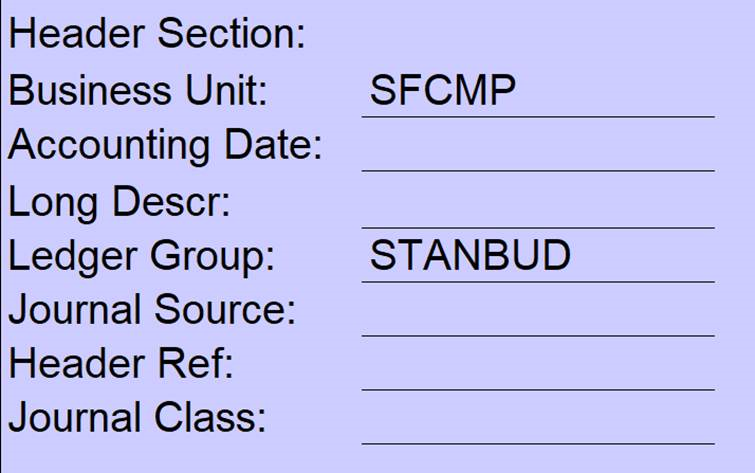
Middle Section
ACCOUNT: Enter the 6-digit Account Value (all numeric)
FUND: Enter the 5-digit Fund Value (2 alpha + 3 numeric)
DEPARTMENT: Enter the 4-digit Department ID Value (all numeric)
PROGRAM: Enter the 4-digit Program Value only if for Semester or Hospitality expense.
CLASS: Enter the 5-digit Class Value if used by your department
PROJECT/GRANT: Enter the 8-digit Project/Grant value if used by your Department (primarily used for Grants & Contracts)
AMOUNT: Enter the amount to be transferred (NOTE: Do not transfer cents and credit must equal debit)
Expenditures:
- To increase an expenditure budget, enter a plus amount (e.g. +300)
- To decrease an expenditure budget, enter a minus amount (e.g. -300)
Revenue:
- To increase budgeted revenue, enter a minus amount (e.g. -1,000,000)
- To decrease budgeted revenue, enter a plus amount (e.g. +1,000,000)
DESCRIPTION: Enter brief description you would like to see appear on Transaction detail
JOURNAL LINE REF: DO NOT USE
STAT CODE: DO NOT USE
STAT AMT: DO NOT USE
SCENARIO: Enter the appropriate scenario that apply
- PERM: Use only when transferring salary budget for permanent position(s) from one area to another
- PTD: Use for all budget transfers except for when transferring salary budget for permanent positions from one area to another
- ROLL_FRWRD: BUDGET OFFICE USE ONLY
- INITL_BUD: BUDGET OFFICE USE ONLY
Bottom Section
Enter the DEPARTMENT NAME and EXTension, the PREPARER name and E-MAIL, the DEPARTMENT APPROVER name and E-MAIL.
APPROVER SIGNATURE: ONLY if Delegated MPP cannot email the request. See below for Optional Submission Method.
REASON FOR TRANSFER: Enter a reason for the budget transfer.
DISTRIBUTION BOX: Enter the NAME(s) and E-MAIL ADDRESS(es) of the person(s) to whom you would like a copy of the transfer sent
All copies will be sent via email address only to those listed in the distribution box of the BTR.
To Complete and Submit a BTR
Once the form is complete, save the file with a filename that includes the name of the pertinent department.
Preferred Submission Method: Your Delegated MPP should email the completed Budget Transfer Request spreadsheet as an attachment to the budget office at budtrsfr@sfsu.edu. Optional Submission Method: ONLY if your Delegated MPP cannot email the request, have your Delegated MPP sign their approval on the Approver Signature line and email a PDF, scan version of the signed form along with the spreadsheet as attachments to budtrsfr@sfsu.edu.
When your transfer has been processed by the Budget department, the Journal ID # for the transfer will be entered on the spreadsheet and a copy sent back to the originator and the designated distribution names listed on the BTR.